Sender's guide
As a sender, you can share a merchant’s cash flow profile (Book) with trusted partners directly from the Ocrolus Dashboard or through the API. After creating a Book and uploading bank data, Ocrolus automatically generates a complete cash flow profile with analytics, fraud checks, and industry classification. From the Book Overview page, you can use the Share button to select partners from your allowlist and optionally attach a shared Book label—a unique identifier that links the shared Book to an external deal or opportunity. Once shared, recipients are notified automatically, and you can track each Book’s status under the Shared by you tab. For automation, senders can perform the same actions programmatically using the Book Copy APIs to create, retrieve, and list shared Book jobs.
Choose your workflow to learn how to share borrower profiles using Encore:
Sender's guide for Dashboard users
Perform the following steps to share the Book using the Ocrolus Dashboard:
Steps 1: Create and share a Book
-
Create a Book as you normally would by uploading bank data (digital, image, or PDF) to the Ocrolus Dashboard. Once processed, Ocrolus automatically generates a merchant cash flow profile that includes captured data, cash flow analytics, industry classification, and fraud detection signals.
-
From your Dashboard, click on an individual Book. In the Book Overview page, you’ll find a Share button in the upper-right corner.

-
Clicking Share opens your custom allowlist, allowing you to send a copy of the Book to one or more trusted partners. Select the trusted partners from your allowlist and then click Confirm to share.
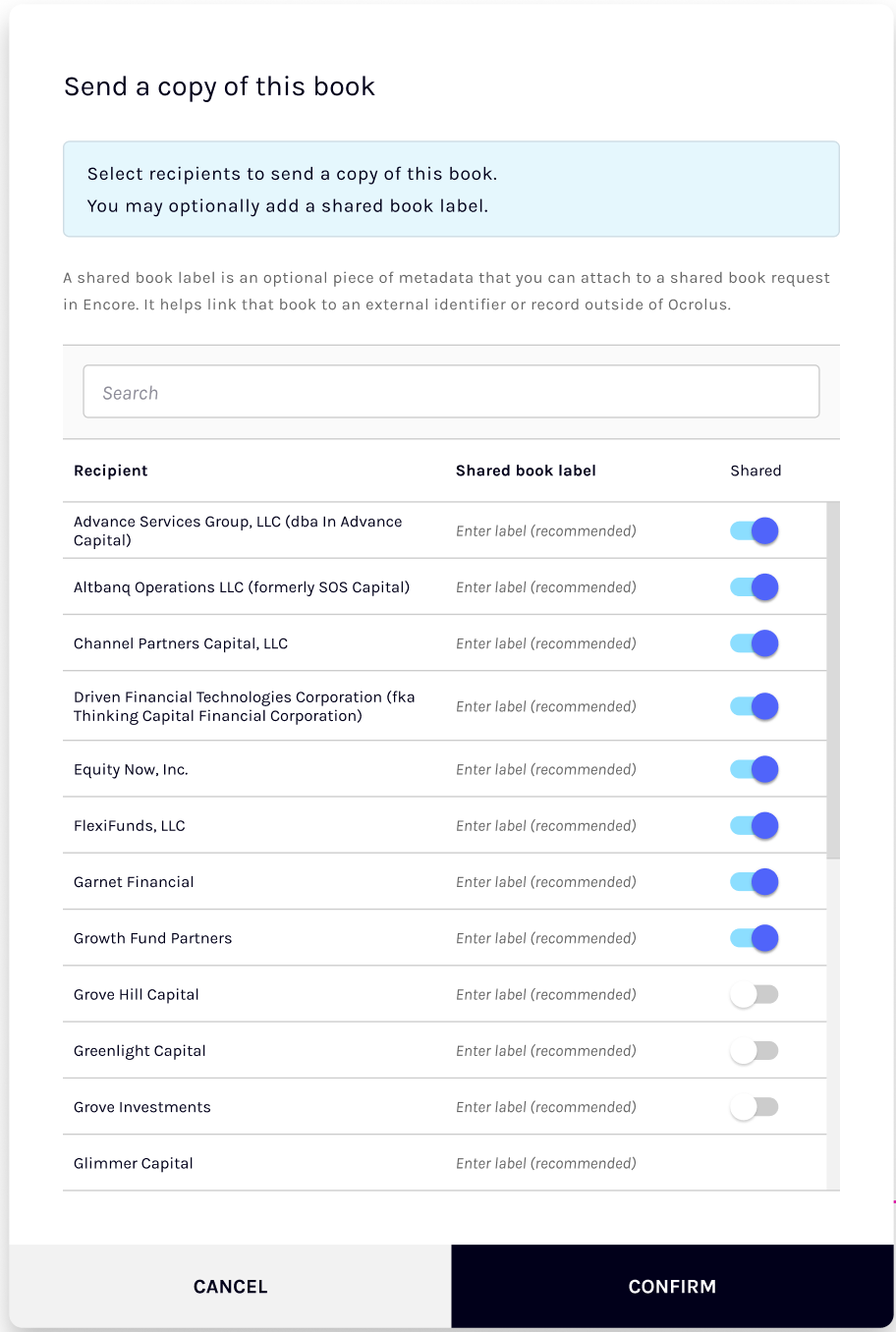
-
As an optional step, we recommend adding a shared Book label when sharing a deal with a partner. This optional metadata links the shared Book to an external record (such as an opportunity name or deal ID) outside of Ocrolus. When you share a lead with a partner through your usual channel (API, portal, or email), you likely include a unique identifier such as an opportunity name or deal ID. By attaching a shared Book label with that same identifier to the Encore Book, you make it easier for your partner to map the lead in their system to the corresponding Encore Book.
-
After sharing, you’ll see a notification in the Dashboard confirming that the Book has been sent.

Step 2: Notifications
Recipients are automatically notified when Recipients are notified when you send a Book. Notifications appear in the Ocrolus Dashboard and are also delivered via webhook for API users.
Step 3: Track and audit shared Books
Use the Shared by you tab in the Dashboard to monitor all Books you’ve shared and their current status. Each entry in the Received by you tab includes the following columns:
-
Book: Displays the unique identifier or name of each Book (merchant cash flow profile) you’ve shared through Encore.
-
Recipient: Lists the organization(s) or partners that received the shared Book. If multiple partners were selected, the field will show the first few names followed by “+ X more.”
-
Shared status: Indicates the current state of the shared Book. Common statuses include:
Status Description Pending You have requested to share the Book, but the recipient is still awaiting an Ocrolus webhook or dashboard notification to let them know that the Book has been shared. Awaiting recipient The recipient has been notified that you have requested to share a Book with them, but they have not yet made a decision to accept or reject the Book. In progress The recipient has accepted the Book that you have shared. The underlying documents are being transferred to their org, complete with capture data, cash flow analytics, industry classification, and fraud detection signals. Successful The Book and all accompanying data have been successfully shared with the recipient’s org, and they have successfully accepted the Book. This is a final state. Rejected The recipient has chosen to reject the Book that you requested to share with them; the recipient cannot access the underlying documents or analytics associated with the Book unless they later choose to accept the Book. Failed Your request to share a copy of a Book failed. This is a final state. -
Shared Book label: Displays the optional label (such as a deal ID or opportunity name) attached to the Book, which helps link it to an external record in your system.
-
Shared: Shows the date the Book was shared with the recipient, allowing you to track when each sharing action occurred.
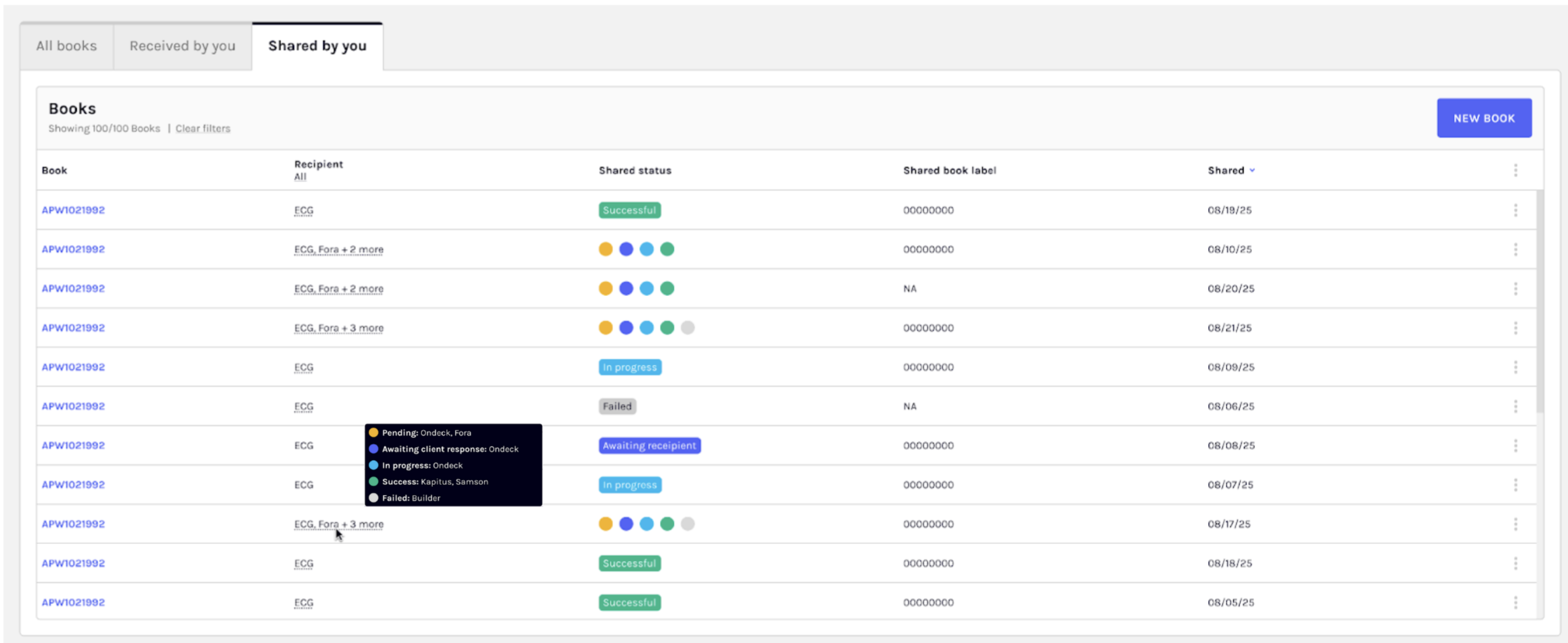
Sender guide for API user
Encore workflows can also be automated through the Ocrolus API. Use the following endpoints to manage Book sharing programmatically:
- Create Book copy jobs: Enables you to send a copy of a Book via Encore.
- Retrieve Book copy settings (allow list): Allows a participant to retrieve the allowlist and partner organization UUIDs.
- List Book copy jobs: Enables you or the recipient to track all shared and received Books.
Webhook
If you prefer automatic updates at scale, subscribe to the following webhook events:
book.copy.request_accepted: This event notifies you whenever receiver accepts a shared Book.book.copy.request_rejected: This event notifies you whenever receiver rejects a shared Book.
To learn more, see the Available events page.
Updated 11 days ago