Ocrolus Dashboard flow
Access Docs-to-Digital directly through the Ocrolus Dashboard using a simple, no-code workflow. This approach lets you upload Plaid JSON, compare it against bank statements, and review mismatches directly in the UI. With built-in severity scoring, filters, comparative views, and notifications, the Dashboard enables underwriters to easily evaluate account health, identify discrepancies, and take prompt action.
Prerequisite
Before you begin, make sure you’ve completed all the requirements listed in the Prerequisites section.
The Dashboard approach involves the following steps:
Step 1: Uploading Plaid JSON
You can upload Plaid JSON in two ways using the Ocrolus Dashboard:
Using the global UPLOAD button
To upload data using this option, perform the following steps:
-
Log in to the Ocrolus Dashboard.
-
Click on the Book. A Book overview page appears.
-
Click the UPLOAD option, and a File Uploader option appears.
-
In the Choose your form type dropdown, select Plaid JSON.
-
Select the action that you want to perform. The available options are:
- Compare bank statement data to digital data: When you select this option, the system runs Docs-to-Digital matching to identify potential inconsistencies between Plaid and bank statement data.
- Run ongoing analytics for monitoring: When you select this option, the system ingests the transactions for ongoing monitoring but skips mismatch detection against bank statements.
-
Upload your Plaid JSON file and click SUBMIT to complete the upload.
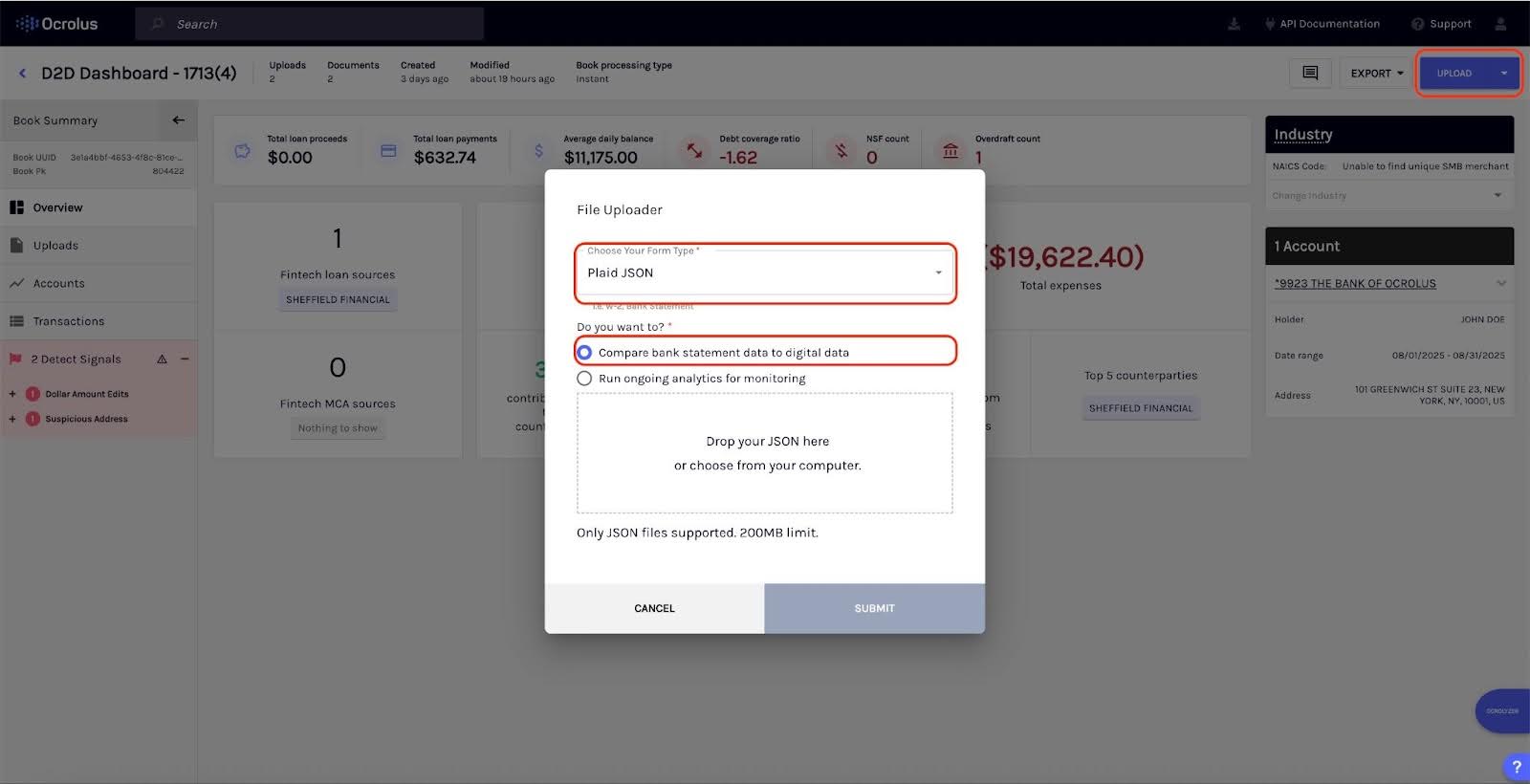
Using the Mismatched Transactions tab
To upload data using this option, perform the following steps:
-
Log in to the Ocrolus Dashboard.
-
Click on the Book. The Book overview page appears.
-
Select Transaction and then click on the Mismatched Transactions tab. If the tab is blank, you’ll be prompted to upload a file. The system automatically preselects Plaid JSON as the document type and the compare intent.
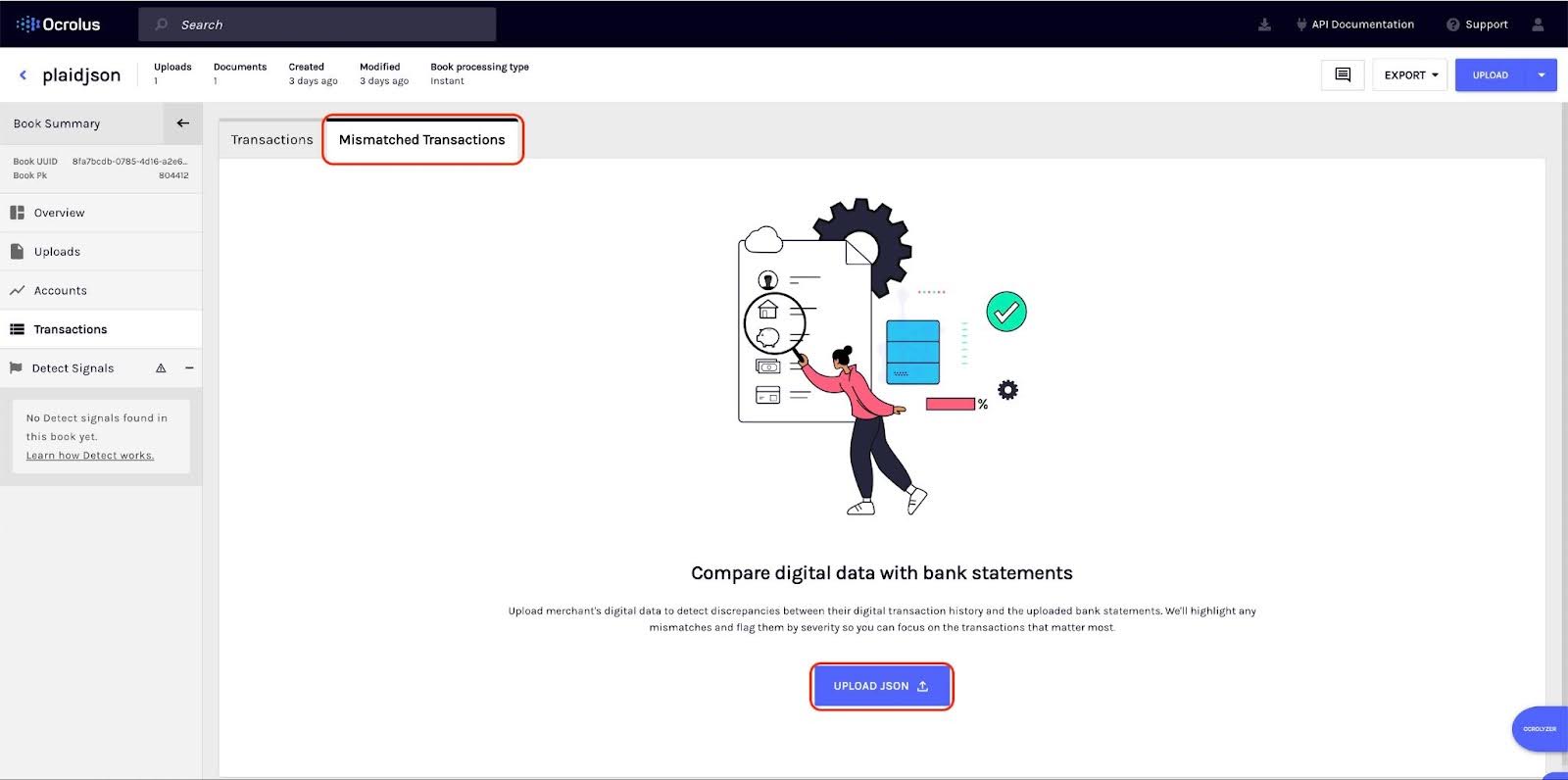
-
Click the UPLOAD JSON button, attach your .json file, and click UPLOAD.
Step 2: Processing and results
The system automatically matches Plaid data against PDF statement data for overlapping accounts and dates.
- If no mismatches are found, you’ll see a confirmation message.
- If mismatches are detected, the results appear in the Mismatched Transactions tab with severity scoring to help you prioritize review.
Tip
All results are also stored in the API and can be accessed through the
mismatched_transactionsnode in the Enriched Transactions endpoint.
Step 3: Reviewing mismatches
Review mismatches to understand discrepancies, filter results, and drill down into transaction-level details. When reviewing mismatches, you first see a severity summary card showing totals by the following severity:
- High- Debt, NSFs, overdrafts, crypto, gambling, refunds, revenue
- Medium: Transfers, deposits, other non-critical categories
- Low: posting date differences
You can apply filters by account, date, tags, source, or severity to narrow results. The source filter allows you to toggle between two views. In the comparative view, bank and Plaid transactions appear side by side. In the expanded view, only one source transaction is displayed. Missing matches are flagged as No data found. At the row level, each mismatch includes details such as date, description, amount, account, tags, severity, reason code, and any related transaction.
You can access additional insights that help you evaluate mismatches and overall account health.
- Comparative metrics: View metrics such as revenue, NSFs, overdrafts, fintech debt, and balance days.
- Critical mismatches: The Critical Mismatches section highlights both the total count and the total amount of high-risk transaction categories. These include NSFs, overdrafts, crypto transactions, refunds, and gambling.
- Book-level overview: Use the sidebar summary to review severity counts and critical mismatches, including NSFs, overdrafts, refunds, crypto, and gambling.
Step 4: Notifications
The system provides the following real-time notifications so you can stay informed about matching results:
- Webhooks: The system triggers specific webhooks based on the outcome of Docs-to-Digital matching. If no mismatches are found, the webhook
book.pacing.no_discrepancies_foundis sent. If mismatches are detected, the webhookbook.pacing.discrepancies_foundis triggered, allowing you to take action based on the discrepancies identified. To learn more about webhooks, see Webhook events. - Emails: Email summaries include the mismatch count, severity levels, and overlapping date ranges for quick review.
Note
Clients must provide the email addresses where result notifications should be sent. These email IDs should be shared with your Ocrolus Account Manager or Solutions Engineer during onboarding or integration setup. Notifications will be sent only to the specified recipients.
Review mismatched transactions via SMB Excel Export
If your team downloads the Excel report, you’ll find a clear, standalone view of the pacing results with severity scoring and summary insights. Here is the sample Excel report.
The Excel download includes five key sections:
- Overview: The Overview section provides the Book PK, document counts, and total transactions. It also displays the Book Severity at the top to provide you with a quick snapshot of the overall dataset and its risk level.
- Comparative Metrics: The Comparative Metrics section shows side-by-side figures from the bank statement and Plaid. It includes key financial details such as revenue, NSFs (non-sufficient funds), overdrafts, MCAs (merchant cash advances), fintech loan amounts, and other important metrics to help you compare sources easily.
- Critical Mismatches: The Critical Mismatches section highlights the total count and amount for high-risk transaction categories, including NSFs, overdrafts, crypto transactions, refunds, and gambling. This helps you quickly identify potential problem areas.
- Transaction Mismatch Severity: This section summarizes the net amount in each severity category and indicates the number of transactions contributing to each total. It helps you understand the overall impact of mismatches by severity level.
- Mismatched Transactions: The Mismatched Transactions section provides detailed information for each mismatched transaction. It includes the transaction date and description, amount, severity, data source (Plaid or bank statement), tags, counterparty, reason code, and related transaction PK.
Updated 3 months ago