Inspect
Inspect is an Ocrolus solution that analyzes borrower document data alongside Encompass 1003 application data to uncover discrepancies and surface key insights that support loan file review. This enables lenders to review files more accurately, completely, compliantly, and efficiently.
With Inspect, lenders can:
- Highlight mismatches in borrower information (e.g., names, addresses, loan details).
- Surface undisclosed information/new records found from borrower documents (e.g., new employers or accounts).
- Detect missing documents needed to support loan applications.
- Compare asset and income data (from bank statements and paystubs) against 1003 liabilities to surface red flags (e.g., large deposits, wage garnishments, undisclosed debts, and buy-now-pay-later services). To learn more, see the Asset review section.
- Create and manage conditions, then sync them to Encompass.
Supported entities
To begin comparing Encompass and Ocrolus data points, Ocrolus first aggregates the data extracted from borrower documents and identifies relevant entities for analysis.
Ocrolus compares the following entities and fields:
| Entiry | Fields |
|---|---|
| Borrower Data | Full name, date of birth, and Social Security number |
| Borrower Addresses | Address line 1, address line 2, city, state, and ZIP Code |
| Employment/Income | Employer name and employer address |
| Assets | Bank or institution name, account number, and account type |
| Subject Property Address | Address line 1, address line 2, city, state, zip code, and property value |
| Loan Details | Purchase price, loan amount, interest rate, loan term (i.e. 30 year), loan purpose, and loan type (CONV, FHA, VA, USDA, etc.) |
Ocrolus uses fuzzy matching and exact string matching to determine when variations of an entity (such as slightly different names or addresses) represent the same person, address, or other entity. It also leverages unique identifiers, like a borrower's Social Security number, to accurately match entities across multiple documents. Once Ocrolus confirms that two variations represent the same entity, these entity variations are merged into a single, unified record. This consolidated information is then compared against the data provided in the Encompass 1003 form to ensure accuracy and consistency throughout the loan process.
Borrower mapping
Ocrolus automatically matches individuals identified in borrower documents to their corresponding records in Encompass. If the match confidence is uncertain, an exception screen appears, allowing you to review and confirm these matches manually. You can edit or update borrower mappings at any time, ensuring data consistency across the entire loan process.
Inspect insights counter
You can use the Inspect Insights counter to quickly identify any insights that need your review directly from the dashboard. The counter appears in the left-hand navigation bar next to the Inspect tab and is visible in both expanded view (with tab labels) and collapsed view (icon-only mode).
The counter only appears when there are unresolved and non-imported Inspect insights. It updates in real time when you refresh the page and reflects changes as you take action on insights.
A yellow badge with a numeric value shows the number of outstanding Inspect insights for the selected Book. When you resolve and import an insight, the counter decreases or disappears if no further insights remain. If you resolve an insight but have not yet imported it, the counter still updates to reflect that resolution.
For example, if you have three unresolved Inspect insights on a particular Book:
- A yellow badge with the number 3 appears on the Inspect tab.
- After you resolve and import one of them, refreshing the page updates the counter to 2.
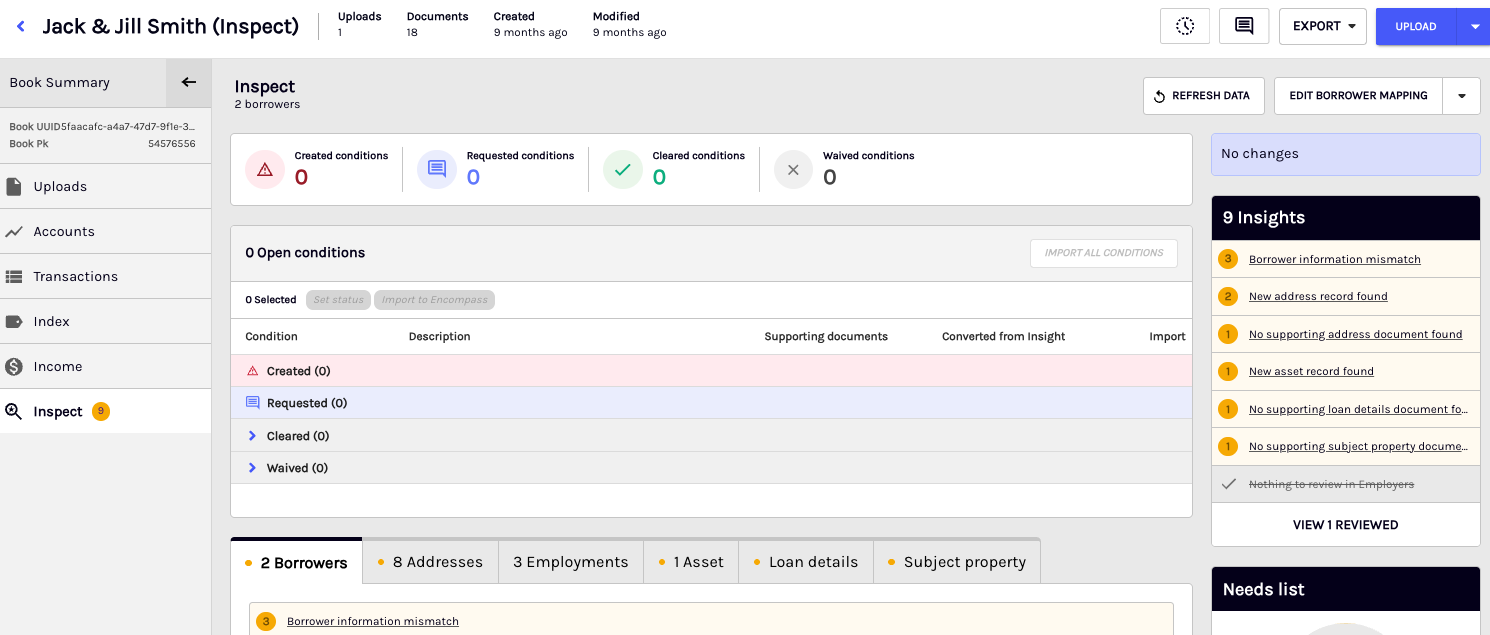
Confirm borrower mapping
If Ocrolus cannot automatically match names from documents to those in Encompass, you will see a manual mapping screen. This feature helps you connect individuals with the correct borrowers easily.
- View grouped names: Review the names already grouped by Ocrolus.
- Drag and drop: Move any unmapped Ocrolus name to the correct borrower by dragging and dropping.
- Check document sources: For better decision-making, you can review the document sources related to the unmapped Ocrolus names.
- Submit your mapping: After you’ve made your selections, select Submit. Ocrolus will group individuals accordingly and identify discrepancies.
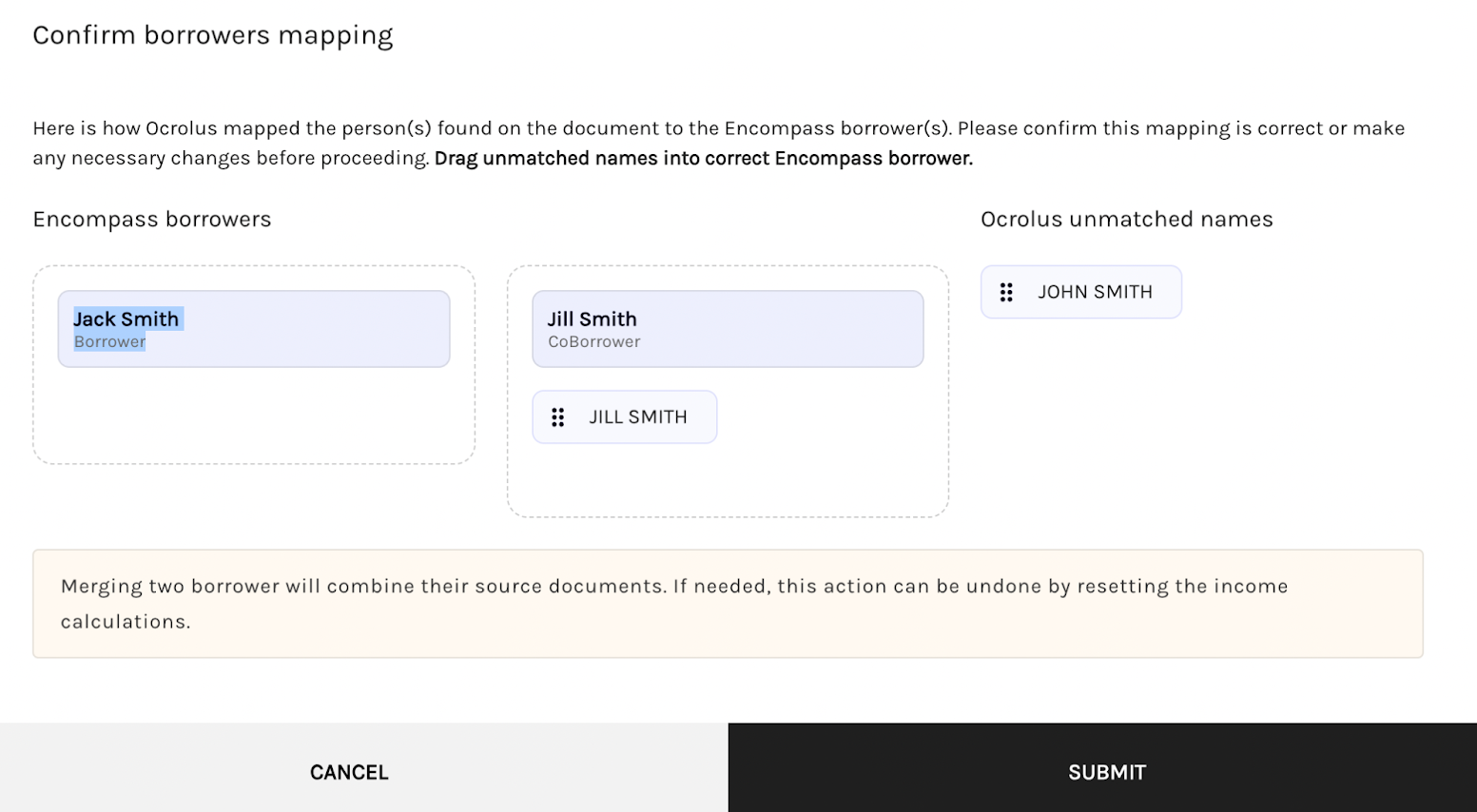
Edit borrower mapping
Once the borrower mapping is confirmed, Ocrolus calculates discrepancies automatically. You can update borrower mappings later using the Edit Borrower Mapping icon. This may be required if new documents introduce unmapped names or if you wish to proactively ensure accuracy. To edit a borrower mapping, select the Edit Borrower Mapping icon and follow the prompts. This allows you to maintain accurate and up-to-date borrower information.

Identifying a Discrepancy
Just as fuzzy and exact matching is performed to group entities, Ocrolus applies the same approach to identify discrepancies during the application review process. Ocrolus compares borrower documents with the data in the 1003 form, detecting any differences in key information, such as names, addresses, or other details. By using both fuzzy logic to recognize variations (e.g., different spellings or formats) and exact matches for more precise data, we ensure that potential discrepancies are accurately flagged. In cases where a discrepancy is found, the system alerts you to review and resolve these discrepancies, ensuring the loan file is as accurate as possible.
Resolving a discrepancy
Below is the flow to get and resolve the discrepancy:
- Discrepancy consolidation: After borrower mapping is completed, a summary of identified discrepancies appears at the top of your screen. This overview highlights the types of discrepancies found, along with the count for each type.
- Navigating discrepancies: To investigate discrepancies further, click on a specific discrepancy type to view detailed information and resolve issues. You can also directly navigate to specific sections (e.g., Borrowers), where discrepancies will be clearly labeled by type.
- Discrepancy details: Selecting a discrepancy opens a pop-up window showing detailed information. This allows you to efficiently review, manage, and resolve discrepancies, maintaining accuracy and integrity across your data.
Field mismatch discrepancy
When data entered in Encompass differs from information on borrower documents, field-level mismatches are flagged. To address these discrepancies, navigate to the discrepancy as described earlier. A detailed pop-up window will then appear to review and resolve the issue.
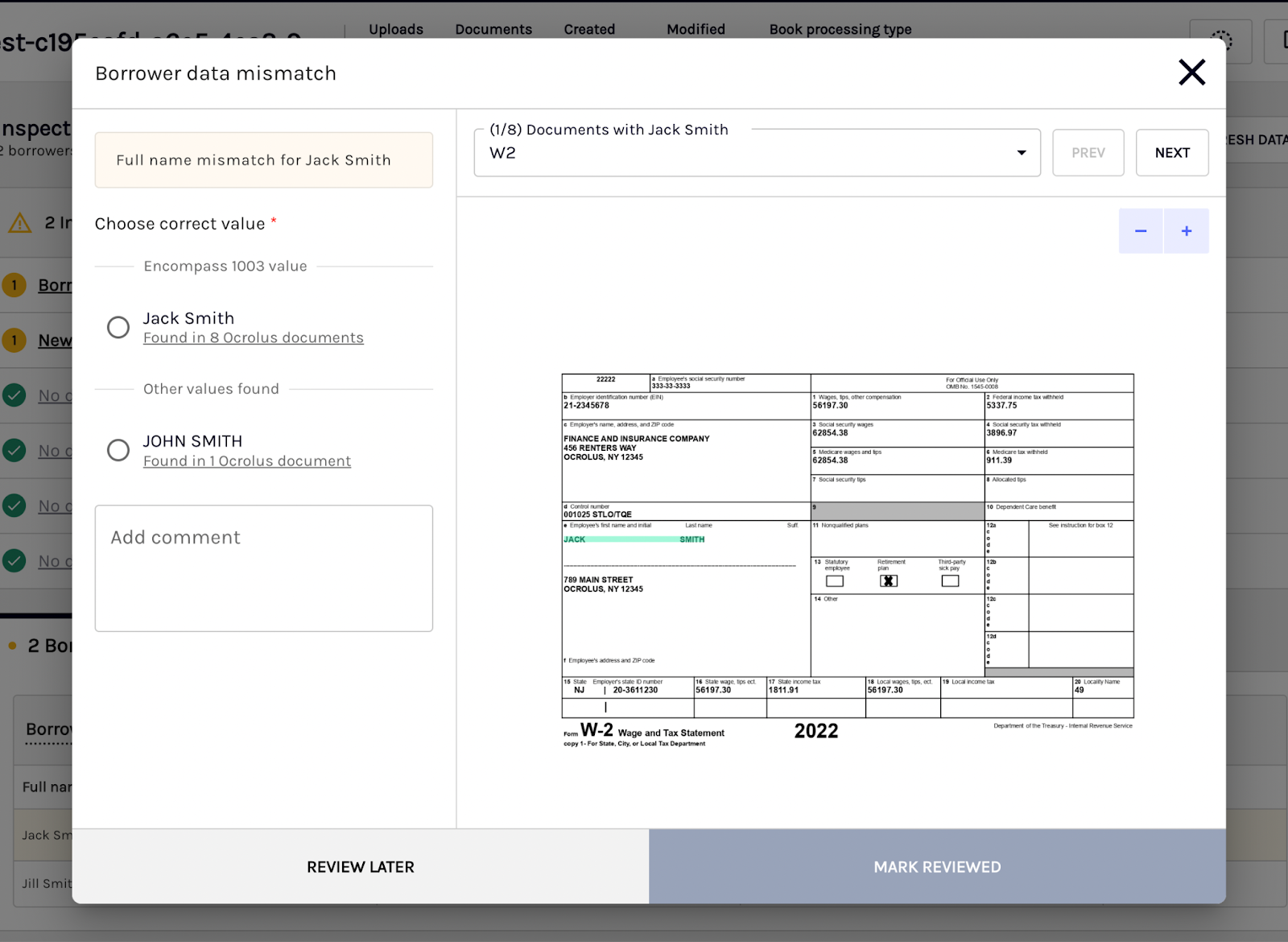
This screen provides the following details:
- 1003 form value: Data originally entered in the Encompass 1003 form.
- Ocrolus document values: Variations found in borrower documents, along with the count of documents supporting each variation.
You can preview related documents directly using the document preview pane on the right-hand side. Simply select a document type from the dropdown to view more detailed information.
To resolve discrepancies, select the correct value by clicking the appropriate radio button. Optionally, you can include a comment to add context or clarification.
You can choose to take action on the discrepancy at a later time by selecting Review Later and proceeding to the next item. Alternatively, if you have selected a correct value and wish to resolve the discrepancy, you can select Mark Reviewed and proceed to the next item.
New record found a discrepancy
When additional entities appear on borrower documents that were not initially disclosed on the 1003, new record found mismatches are flagged. To resolve these discrepancies, you can navigate to the discrepancy as described above, which will trigger a detailed pop-up screen.
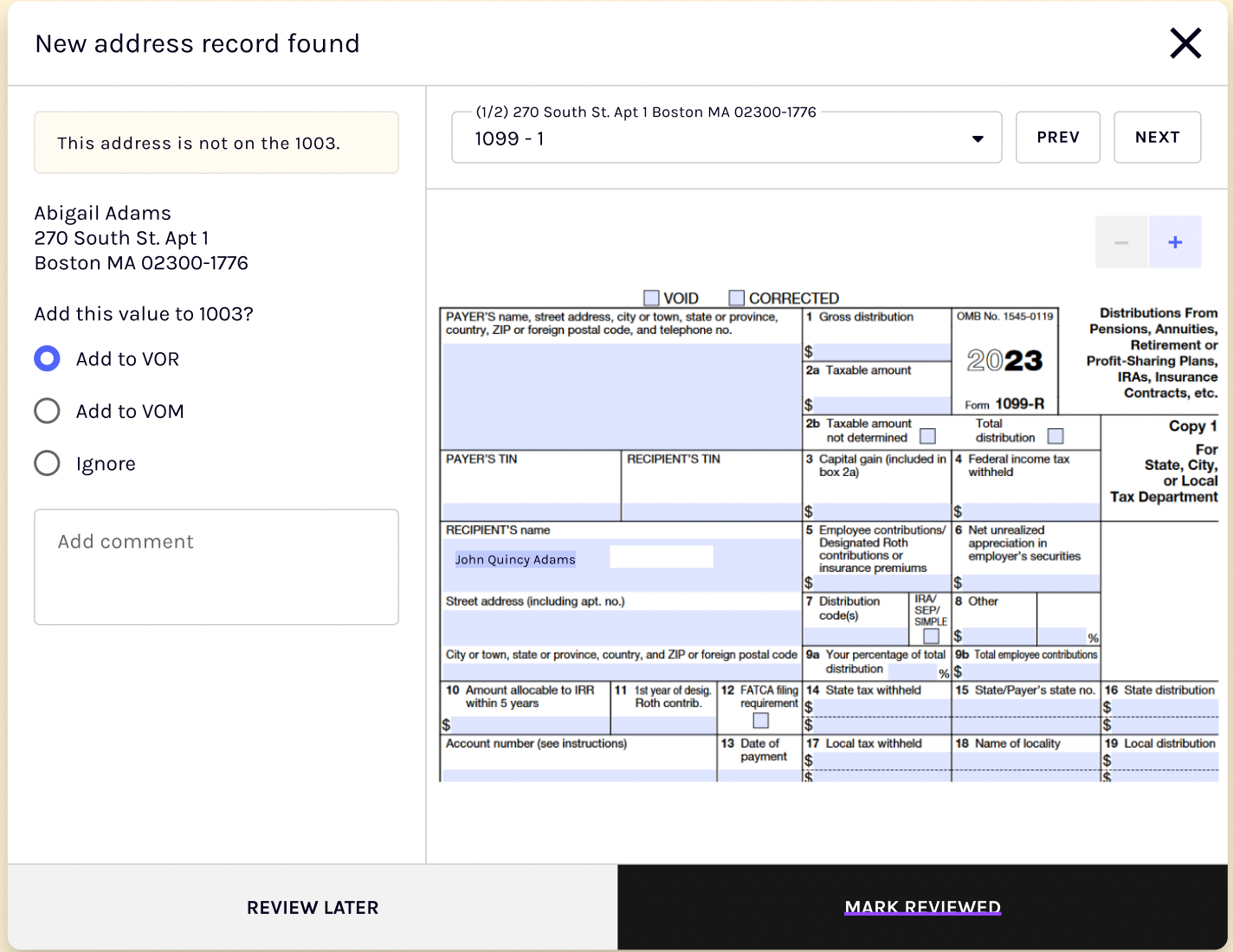
On this screen, you'll find:
- New record details: Information about the new entity identified in Ocrolus documents.
- Associated borrower: Identification of the borrower linked to the new record.
- Related documents: A list of documents containing this discrepancy, highlighting the specific document where the new information was discovered.
- Document preview: A preview pane to review and verify document content before resolving discrepancies.
To resolve this discrepancy, if the new record is not relevant or does not require action, select the Ignore Discrepancy option. Select the Import Value to Encompass option to update borrower data directly within Encompass.
After deciding on your action, you can select Mark Reviewed to finalize your resolution and update borrower details in Encompass, or select Review Later to defer action and revisit the discrepancy at another time.
No supporting document discrepancy
When supporting documentation is absent for an entity listed on the Encompass 1003, no supporting document found mismatches are flagged. To resolve these discrepancies, you can navigate to the discrepancy as described above, which will trigger a detailed pop-up screen.
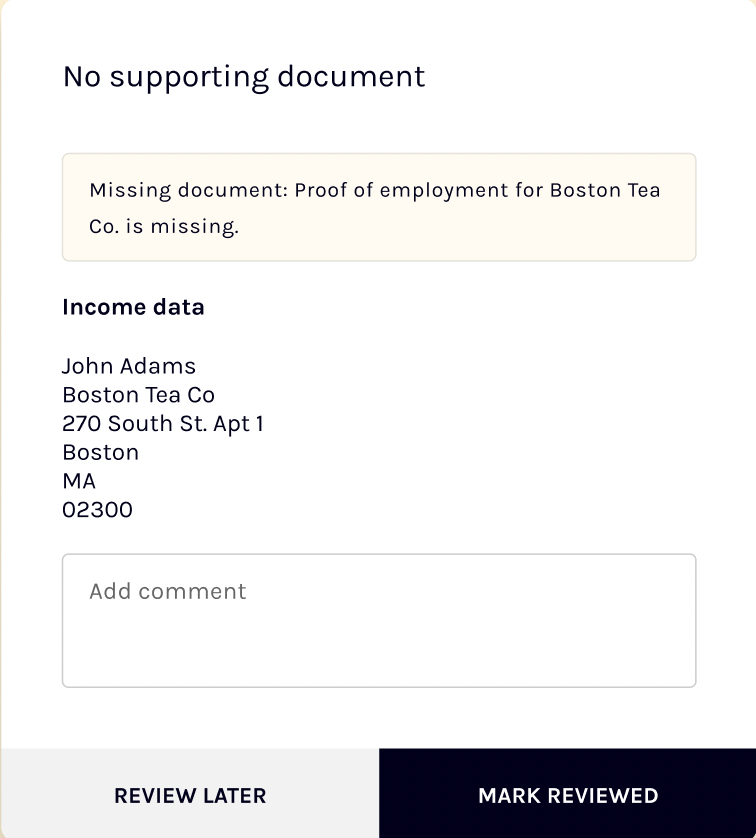
This screen displays details about entities for which no supporting document was found. You'll see specific information on each entity, along with the borrower they're associated with.
To resolve these discrepancies, you have two options. If you'd prefer to address the discrepancy later, select Review Later. If you're ready to resolve the issue immediately and update the borrower’s record in Encompass, select Mark Reviewed.
Condition management
You can easily create, track, and manage conditions directly within Inspect, streamlining the entire review process. Conditions can be added with just a few clicks, synced to other systems like Encompass, and updated in real time. Each condition includes a complete audit trail for full transparency, helping teams stay organized, support compliance, and improve overall efficiency.
Create conditions directly from discrepancies
To create conditions directly from discrepancies:
- Use the new Create Condition button next to any Missing, Mismatched, or Undisclosed finding in Inspect.
- Fill in the condition name, description, and document needed.
- Conditions are logged in Inspect and can be synced to Encompass with a single click.
Sync conditions to Encompass
To sync conditions directly to Encompass:
- Push created conditions to Encompass using the Import button.
- Inspect statuses are mapped with Encompass statuses. You can track the condition resolution status directly within Inspect.
View and manage condition status
Easily track and manage condition statuses with real-time updates. You can review each condition’s progress, then update, dismiss, or resolve them directly within the Inspect interface.
Audit trail for every condition
Each condition includes a complete audit trail that records who created it, when it was created, and the reason for its creation. This detailed tracking supports compliance requirements, improves team oversight, and lays the foundation for future automation.
Viewing reviewed discrepancies
On the Inspect page, resolved discrepancies appear in the Reviewed section. Here, you'll find summaries for each discrepancy, clearly displaying the previous and updated field values, any comments provided during review, and the exact timestamp when the discrepancy was addressed. If you wish to update the Encompass 1003 form with the reviewed information, you can use the Import now button.
Tip
This action applies only to discrepancies that are not yet imported.
Importing reviewed discrepancies to the Encompass 1003 form
On the Inspect page, you can import reviewed discrepancies to Encompass by selecting the Import to Encompass option. This will redirect you to the import screen.
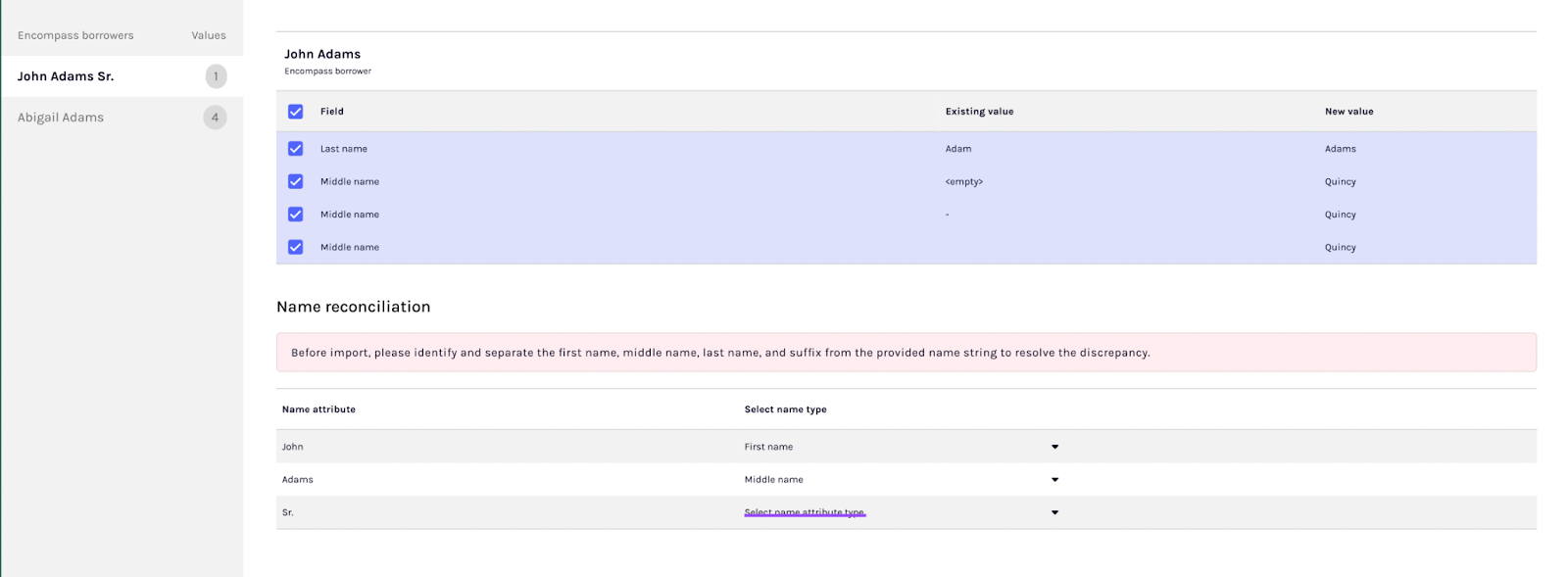
- Import screen overview: The import screen displays a list of borrowers in the first column. You can navigate through different borrowers using this panel.
- Reviewed discrepancy details: For each borrower, the import screen segregates reviewed discrepancies by type:
- Field Changes: You can view the existing value and the new value for each field change.
- New Records: You can view the new value that will be imported into Encompass.
- Import functionality: All discrepancies on this page are automatically selected for import. However, you have the option to uncheck any discrepancy if you do not wish to import the updated details to Encompass 1003.
New address records
When importing new address records, select the appropriate address type (Current, Past, or Mailing Address) before importing into Encompass.
Name reconciliation
When importing borrower name changes, an additional step is required because Ocrolus identifies name discrepancies based on the entire name rather than separate components (first, middle, and last names). Before importing the updated name into Encompass, complete the Name Reconciliation step. During this step, you'll break down the borrower’s full name into individual parts (First Name, Middle Name, and Last Name) directly on the import screen.
Discrepancy detection logic
The following logic is currently applied in Ocrolus Inspect for discrepancy detection and document handling:
Middle name mismatch logic
Discrepancies are flagged only when full middle names or suffixes differ. Middle initials do not trigger a mismatch. Suffixes such as Jr, Sr, III are considered for mismatch alerts.
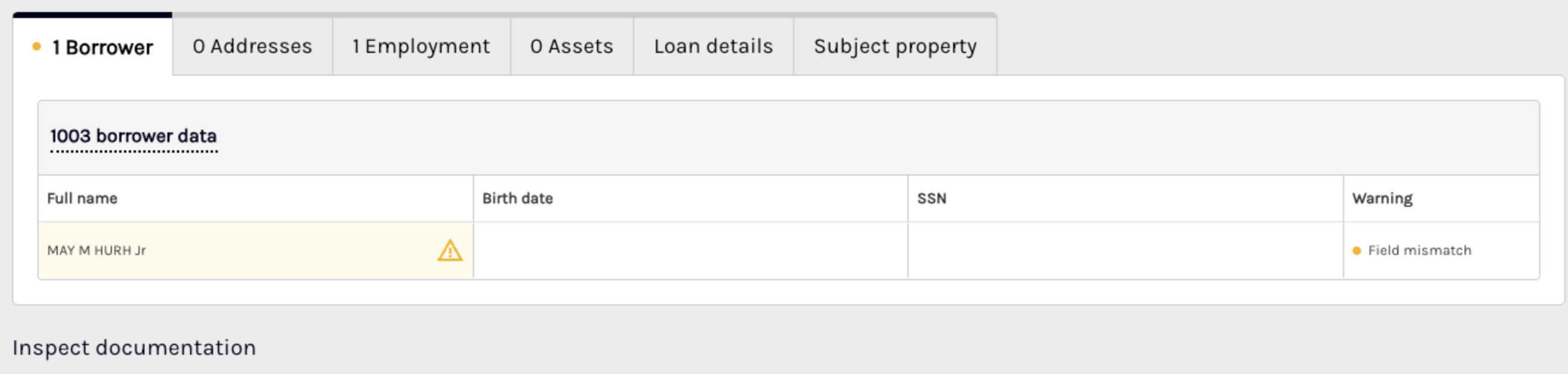
No Supporting Doc flag on date of birth
Missing documentation for a borrower’s date of birth does not trigger a No Supporting Doc flag.
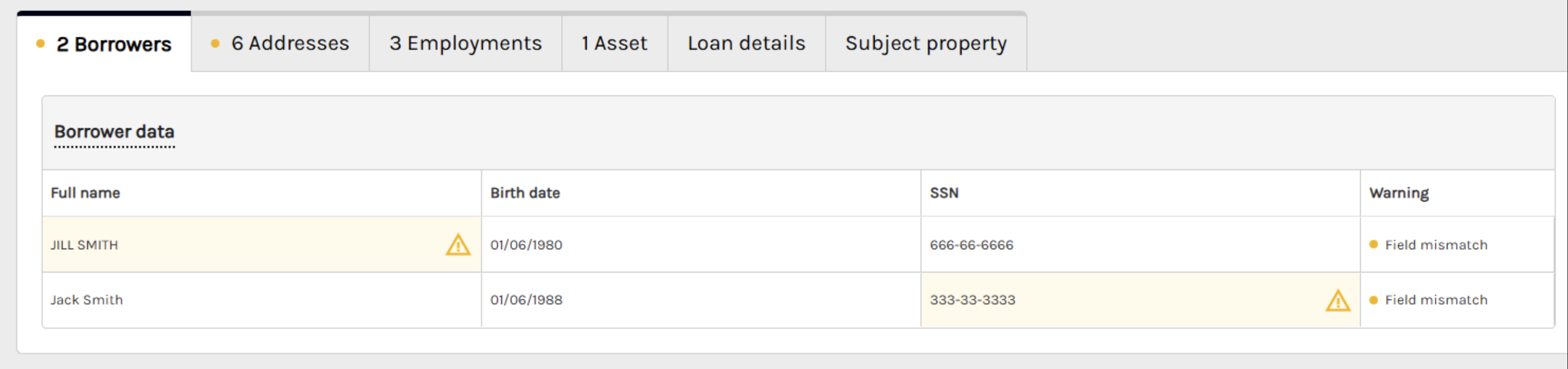
Parcel ID comparison
Parcel IDs are matched exactly across the following documents:
- Purchase Contract
- 1004 Uniform Appraisal Report
- 1032 Residential Appraisal Report
- Encompass 1003 legal description
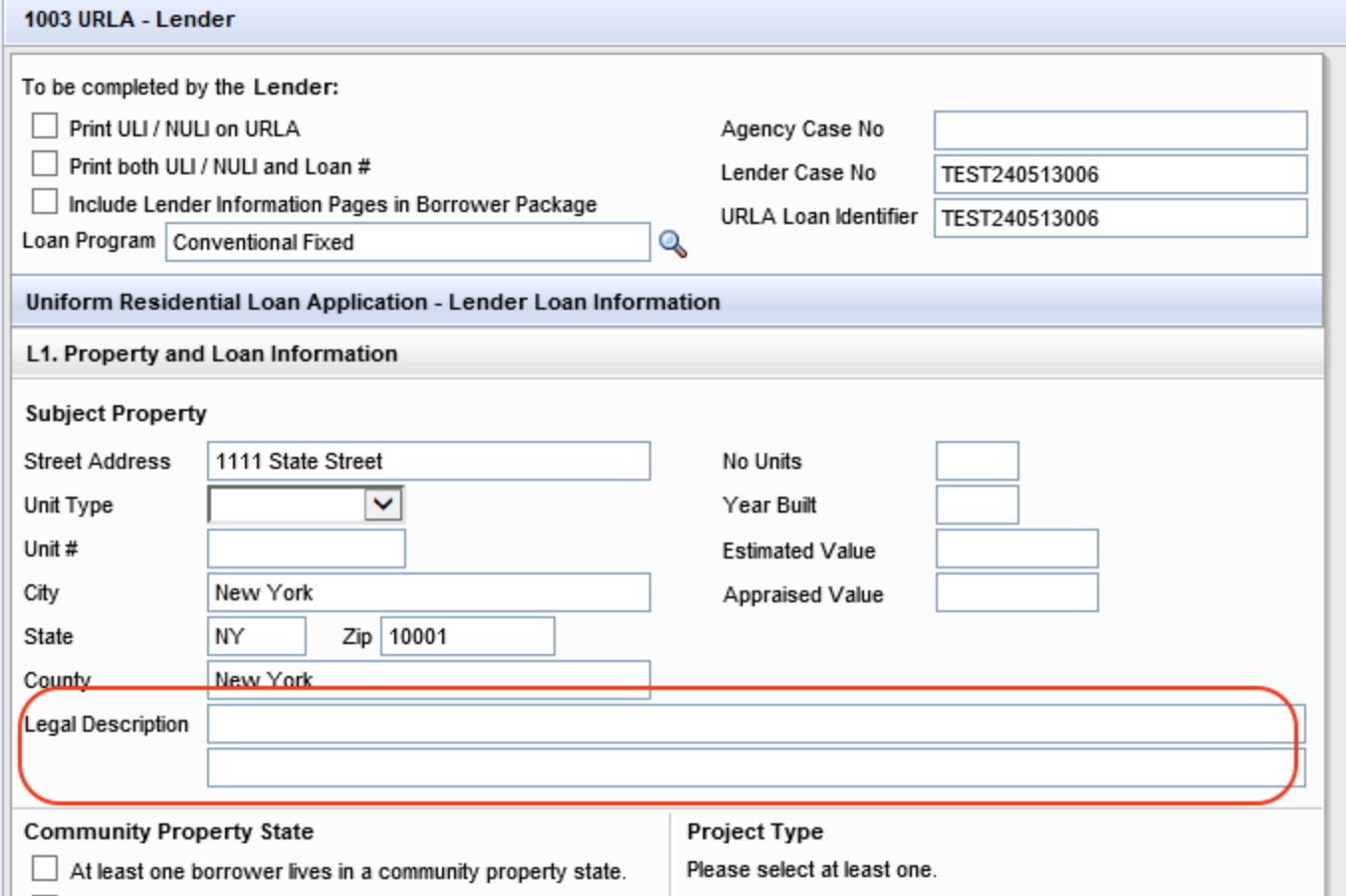
ZIP code handling
Trailing +4 digits in ZIP codes (e.g., 12345-6789) are ignored during subject property comparison.
Discrepancies are flagged only if the main five-digit ZIP code is missing. Warning indicators are not displayed when only the +4 digits differ.
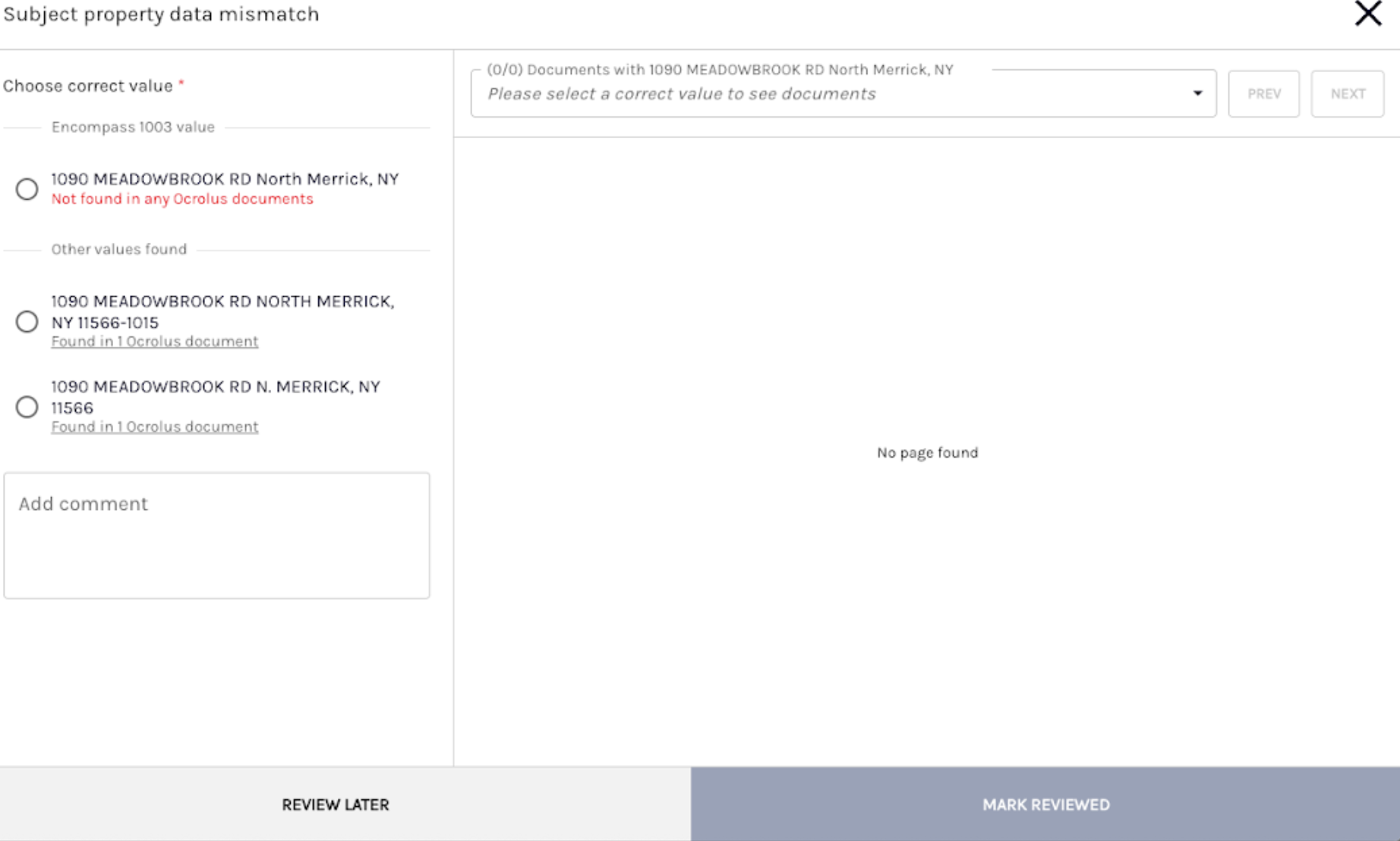
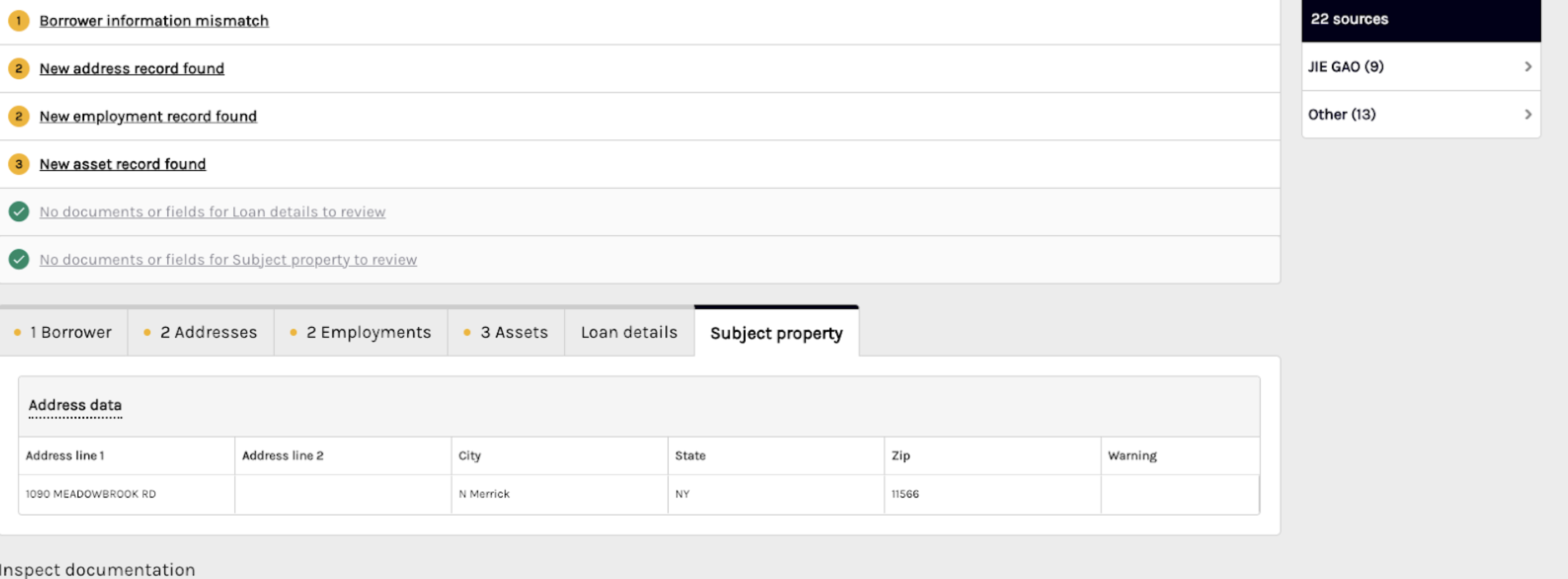
Loan detail comparison
Loan details are evaluated independently across documents. Each loan component is reviewed separately to prevent mismatch alerts caused by missing or incomplete references in specific documents.

Updated 3 months ago